Often when a scientific paper gets cited, one wants to see how exactly it was cited. Thus one needs to download the citing article. There are numerous ways to do so, but starting today, you can get this done with just a click or two on all PLoS articles. How?
Go to the Metrics tab of the article, scroll down until you see CrossRef citations, click to expand the list of papers that cite the paper you are on. You will see, next to some papers, a tiny PDF icon. Clicking on that icon will open the PDF of the paper you are looking for.
How is that possible? PLoS partnered with PubGet to make this work. Unfortunately, not every article has the PDF icon because not every paper is freely accessible. It works with Open Access articles, but if the paper is not, then it may still work if you are affiliated with one of the 170 institutions in the PubGet network. If your institution is not a part of their network, you should work on getting it included there: just tell your library - Pubget is free.
But it is hard to explain how cool and quick and easy this is in mere words. It is much better to use the magic of screencast video, so here is a brief tutorial:
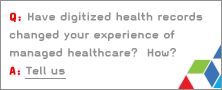


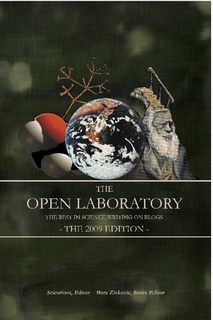
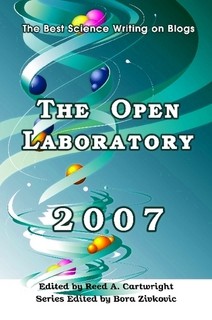
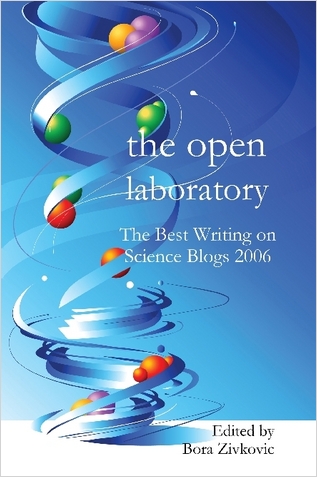


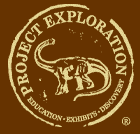
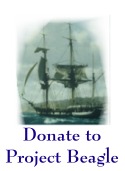

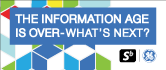
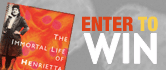
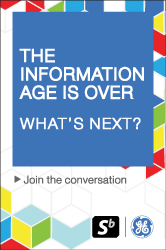
Comments
Thanks for the kind words!
-The Pubget folks
Posted by: Ryan | March 3, 2010 3:20 PM